[allusers]
Setting up SeSvenskTV access under Windows Vista is simple. The following instructions go step-by-step through the creation process.
Open Network Connections
First, go to the Start Menu and select Connect To.
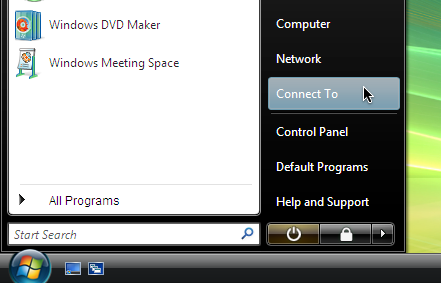
Setup a Connection
Then click Set up a connection or network.
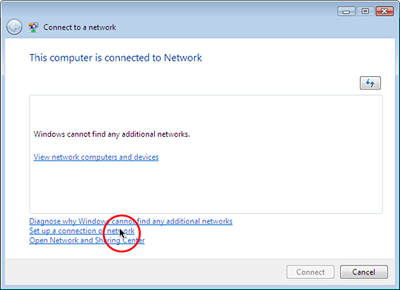
The Set up a connection or a network window will now be displayed. Click on Connect to a workplace. Then click Next in the lower right hand section of the window.
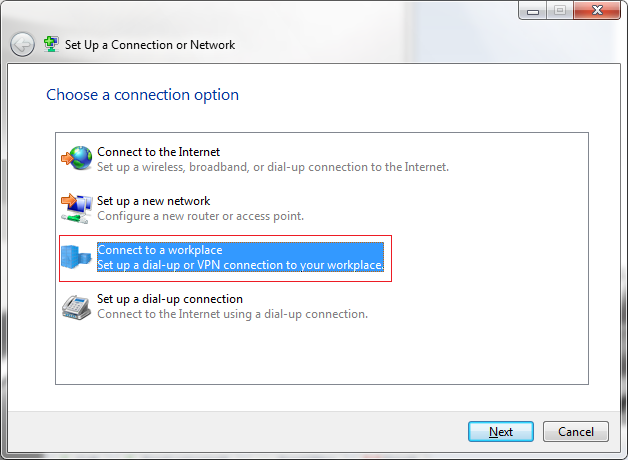
How Do You Want To Connect?
Next, you will be asked how you want to connect. Click Use my Internet connection (VPN).
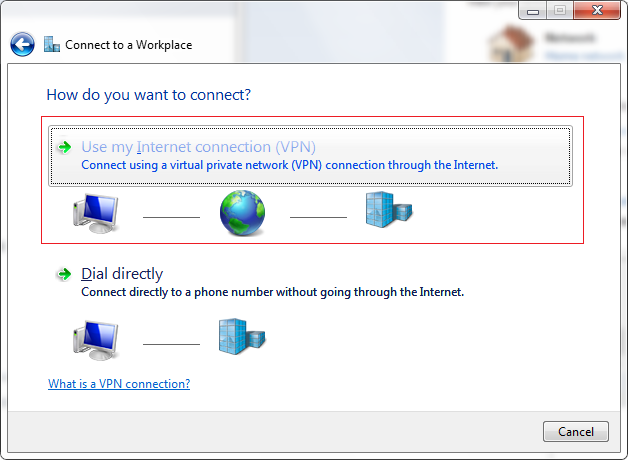
That will bring up the following screen in which you can type in the IP address of the VPN and what you want to name the connection.
Set Up The Internet Address
In the Internet address field type in the name or the IP address of a server. Check the info on your SeSvenskTV account page. There you will find the available server(s).
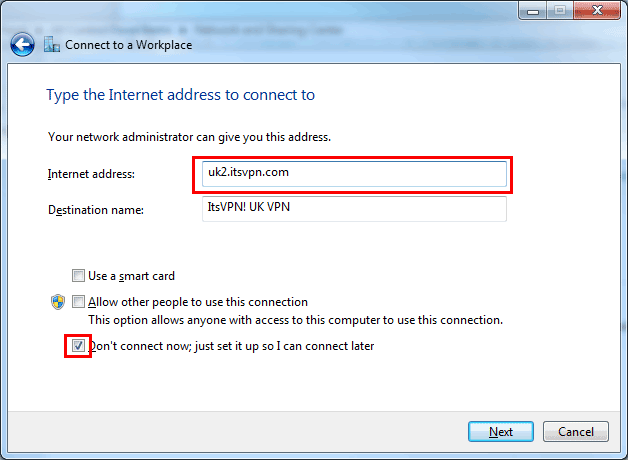
In the Destination name: field, type in what you want to call the network. A good name for this is ”SeSvenskTV”. Then click Next.
Fill In Your Username and Password
Next, type in your SeSvenskTVusername and password. Check the Remember this password box.
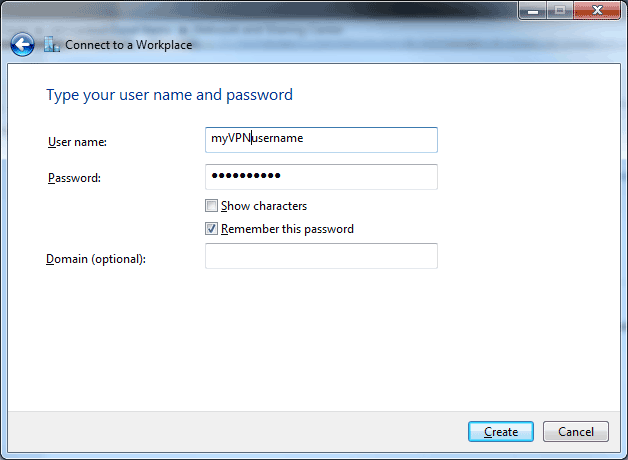
Click Connect. If you see the message You are conencted it means that you have suucesfully setup the SeSvenskTVconnection.
Connect To SeSvenskTV
When you want to connect to It’sVPN!, just double–click on the connection and click the ‘Connect’ button. Enter your username and password (if you didn’t save it), and you’ll connect!
Disconnect From SeSvenskTV
To disconnect from a VPN connection, right-click the icon for the connection, and then click “Disconnect”.
[/allusers]
