[allusers]
Setting up SeSvenskTV with L2TP/IPSec access under Windows 7 is simple. The following instructions go step-by-step through the creation process of a L2TP/IPSec connection.
Open Network Connections
First, Open Network and Sharing Center from Control Panel. Then choose Set up a new connection or network.
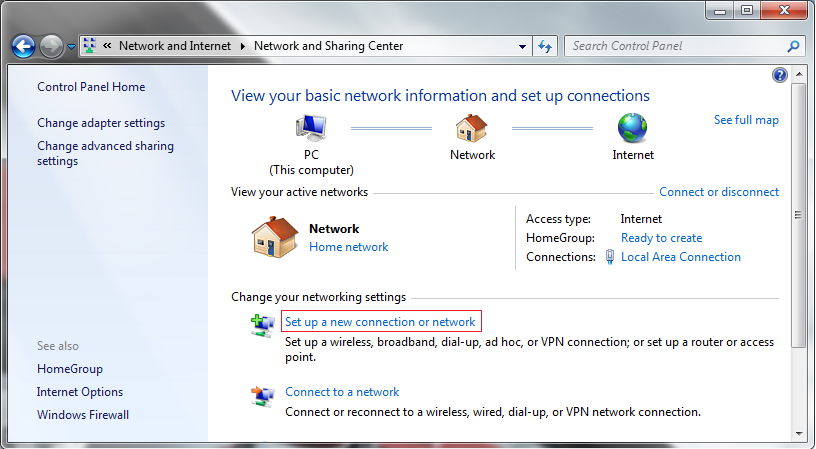
In the next window, choose Connect to a workplace.
In the next window, choose Use my Internet Connection (VPN).
Type in the address of a SeSvenskTVserver. Check the info on your SeSvenskTV account page. There you will find the available server(s).
Then enter SeSvenskTVas the name the connection in the destination name box (you can name it as you want).
Check the checkbox to not connect now, Then click Next.
In the next window, enter your user name and password for your SeSvenskTV account. And click Create.
You should see this screen next. It says the connection is ready, and offers you to connect now.
However, the connection isn’t yet ready to connect. There are a couple of more settings you need to make for L2TP-IPSec, so click the “Close” button to return to the “Network and Internet” screen.
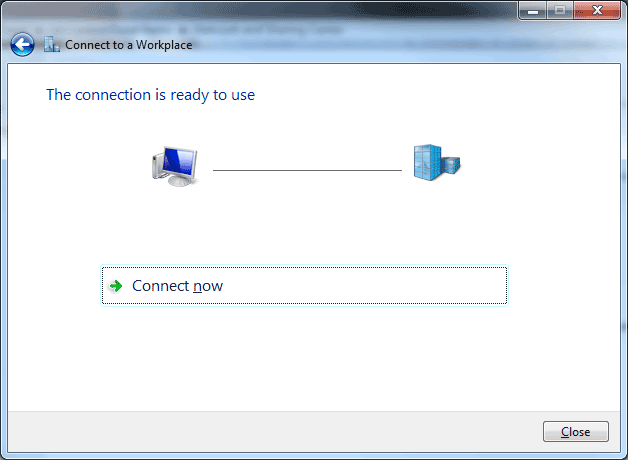
In the Connect to a network screen, you should see the SeSvenskTV connection that you have just set up:
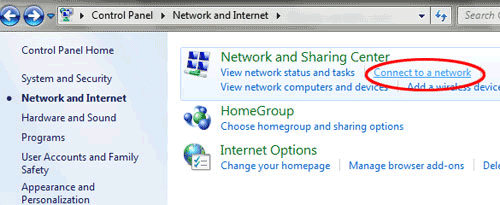
Then this will pop up:
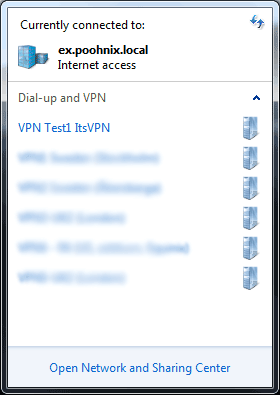
The connection isn’t yet ready to connect.
Right-Click on the SeSvenskTV connection listing and select ”Properties”.
Click on the ”Security” tab, and in the ”Type of VPN” drop-down list, select ”L2TP/IPSEC”
Next, click the ”Advanced Settings” Button.
Check “Use preshared key for authentication”. Then in the textbox labelled “Key”, enter the ”Preshared Key” given to you in your account settings. (The key is listed together with the server address information. The Pre-shared key is server specific.)
Then click the “OK” button, and ”OK” again, to save the properties.
Your connection is now set up.
In order to connect/disconnect to SeSvenskTV click on the connection listing and select connect/disconnect.
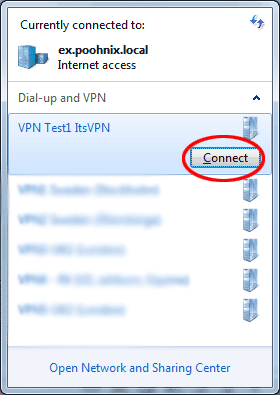
Disconnect From SeSvenskTV
To disconnect from a VPN connection, click the row for the active connection, and then click “Disconnect”.
”Quick” Connect/Disconnect
In order to reach the connection list quickly, without the roundabout way via the Control Panel, you can click on the networking icon in the system tray: (circled)
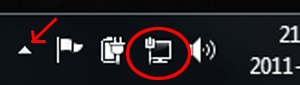
If the networking Icon isn’t immediately visible, click on the small upward-pointing triangle (shown by a red arrow in the picture), to show all system tray icons.
[/allusers]
/p
